This video will teach you how to use a Vlookup formula in Excel when you do not want the range lookup to be false. Normally you want false on the last argument of the vlookup because you are trying to find an exact match. When you are looking for numbers within a sorted range lowest to highest. I explain how to segment your customers in the net promoter score which assigns numbers between 0 and 10. 9 and 10 is a promoter. 7 and 8 are Passive. 0 to 6 are detractors. Find out more about net promoter scores here.
How to use a Vlookup to find approximate numbers in a net promoter score range
About the Author: Steve Chase
Steve Chase grew up in Dayton, OH but now calls San Antonio, TX home along with his entrepreneur wife, Erin, and their 4 sons. Steve founded Sequentia Solutions in 2017 to help small business owners grow their business with practical and effective solutions. Steve's #1 Clifton StrengthsFinder skill is Learner which comes in handy while he teaches others how to best use various business software applications like QuickBooks Online and Excel. Steve is an active volunteer leader with the Boy Scouts and treasures the lessons he learned while participating in Scouts as a youth on his path to Eagle. Steve enjoys drinking coffee, a good book, visiting art museums, and doing math problems using a brand new sharpened #2 pencils.




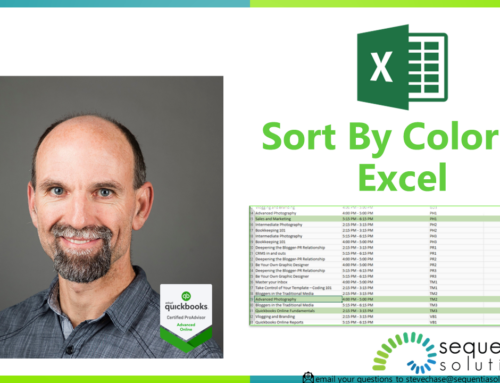
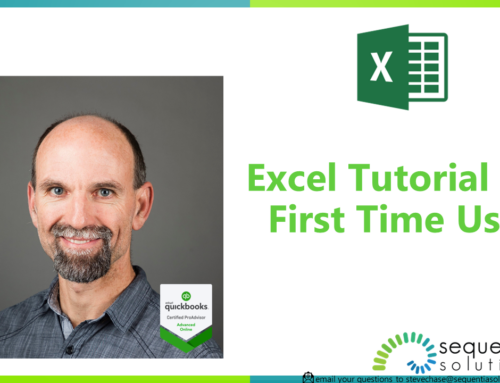
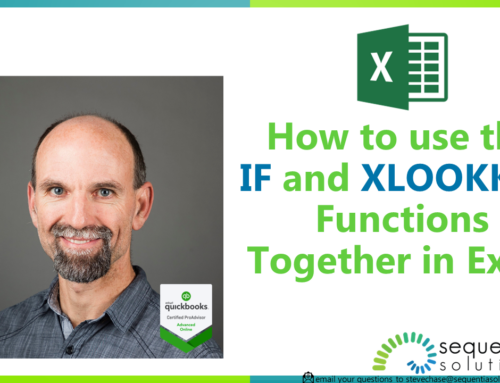
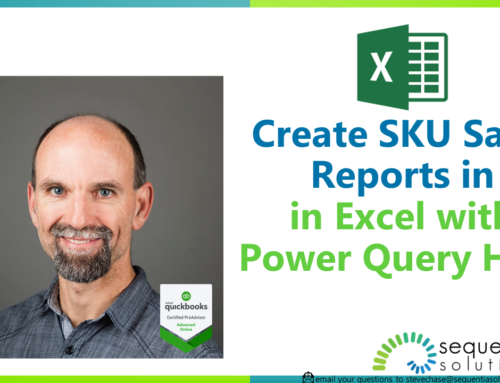
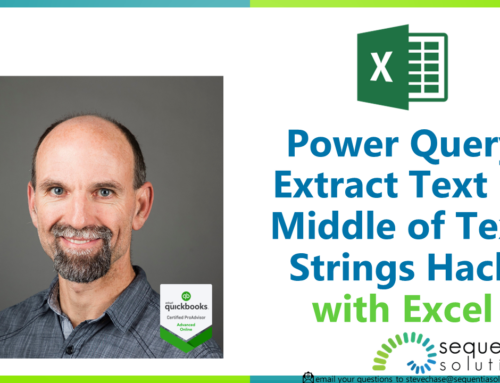
Leave A Comment