Imagine you need to add your signature to a Word document. Did you know you can have your signature block on on file so that it can be reused with Word’s QuickPart’s gallery. How much more productive could you be if you could avoid the print, sign, scan back to computer a Word document. Instead with just a click of a button your John Hancock will be ready to go.
You can use a program like Paint to pen your signature. Paint is free and comes with the Windows operating system.
Select a brush and etch it out with your mouse.
Select the image and copy it to Word. Click Image–>Select and drag a rectangle with your mouse around the signature.
You can also take advantage of Word’s screenshot tool if you have Word 2010 or Word 2013.
After you copy the signature to Word, wrap text behind. This is the trick that will let you easily drag and nudge the signature so that it aligns up perfectly with out having your paragraphs go out of whack.
Now for the coolest part of all. Once you have your signature in Word it is time to save it to the QuickParts gallery.
Select the signature and click the Insert tab of the Ribbon. Then choose QuickParts followed by “Save Selection to QuickPart Gallery…”
The Create a New Building Block will display. Give it a name and then click Ok.
And now when you are ready to insert your signature in a future document ($$$$$) you can do so with a 3 mouse clicks. Just had to put some dollar signs up there since this is money. Time saved where you can work on other things than fool around with scanning. Simply click the insertion point in the document where you want your signature. Click Insert Tab–>QuickParts–>click your signature.
Get creative and add as much content as you would like to the Quick Part Gallery. Make sure the first time you close Word down that you click save when asked about making modifications to the building blocks template.



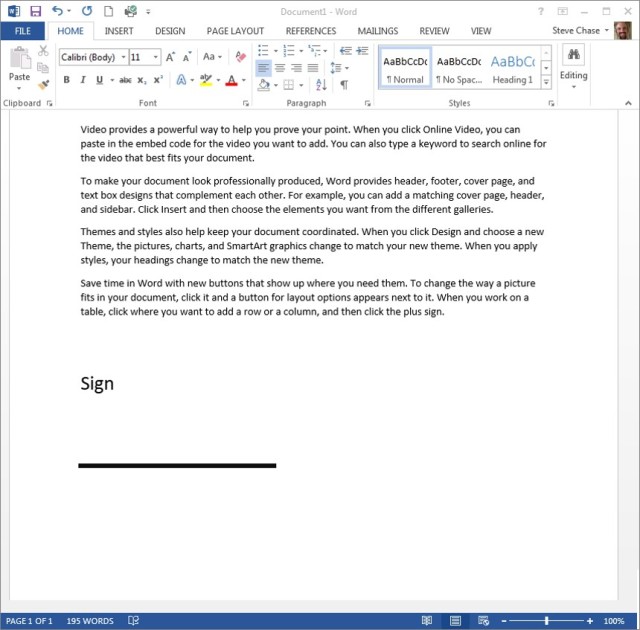







Leave A Comment