This post will teach you how to add gold stars to cells that meet a certain condition. In my example below, I want to highlight any cell that is greater than 90 for the customer service grade.

First I select the cells. Then I click the Home tab–>Conditional Formatting–>New Rule. I select Icon Sets from the Format Style drop down and 3 Stars from the Icon Style drop down. Next I change the percentage to number so that it reads Gold Star is when value is >=90 Number. I select no cell icon from the other icons to block any other number from showing a half star.

The final output is displayed as.





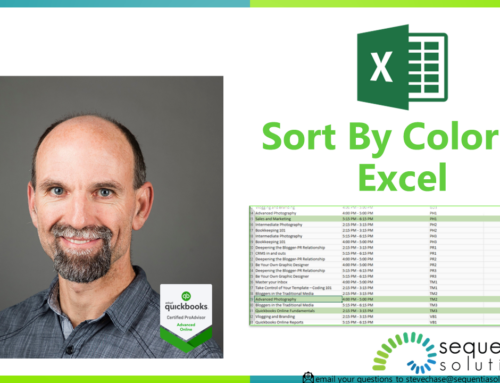
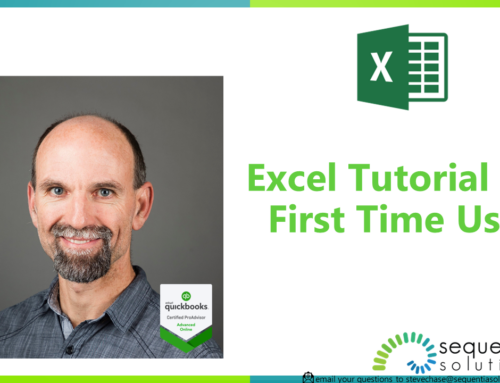
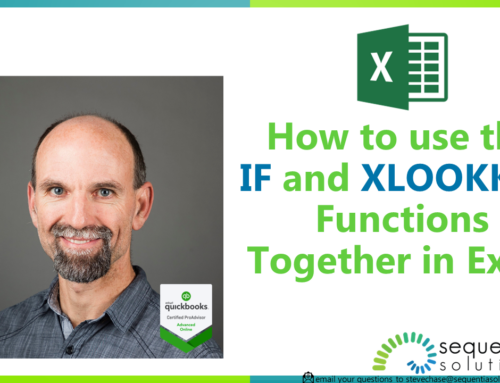
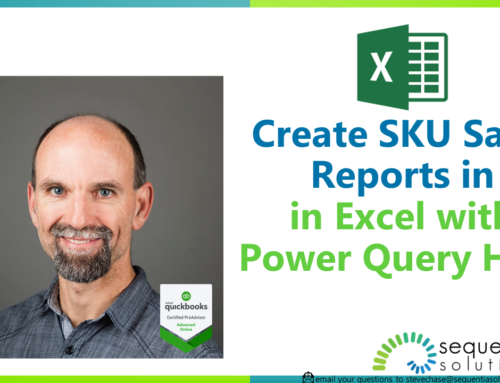
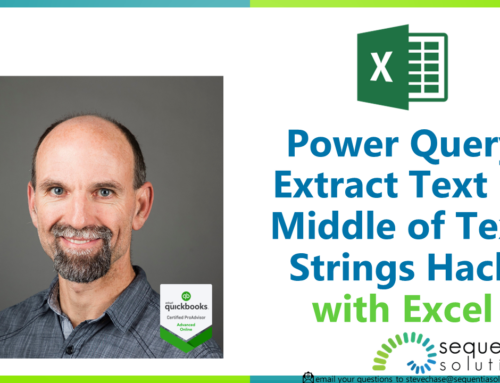
Leave A Comment